You can enjoy “Werewolf Game” with your remote friends using video chat such as ZOOM by “REMOTE MODE” of “Werewolf Nightmare in Prison”.
Flow of online werewolf game using ZOOM
- Set ZOOM and invite friends
- Set the app for the werewolf game
- Play the remote werewolf game
The game progresses through the above three steps.
Set ZOOM and invite friends
Let’s set up the ZOOM
Make settings to make it easier to use when playing a werewolf game on ZOOM.
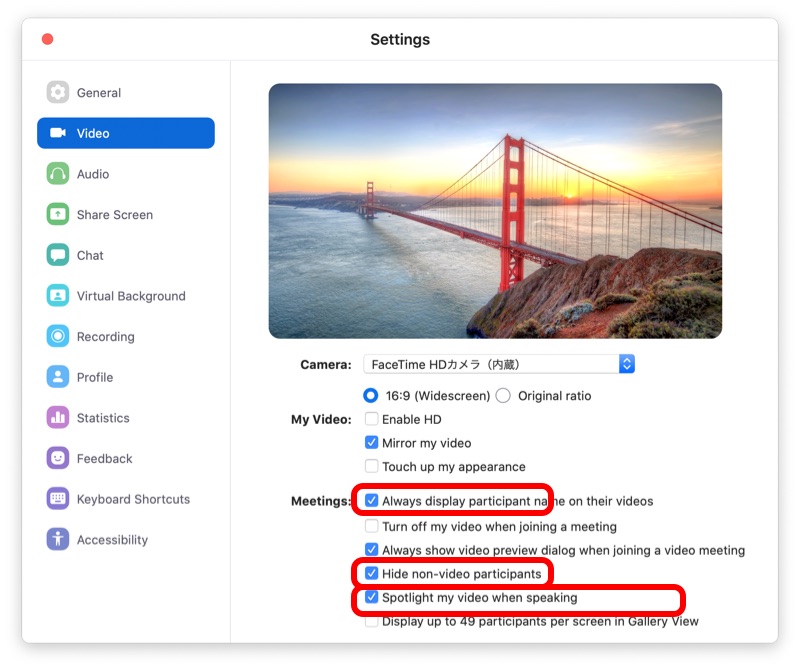
- Enable “Always display participant name on their videos”
- Enable “Hide non-video participants”
- Enable “Spotlight my video when speaking”
Create a new meeting
- Click the “New Meeting” button.
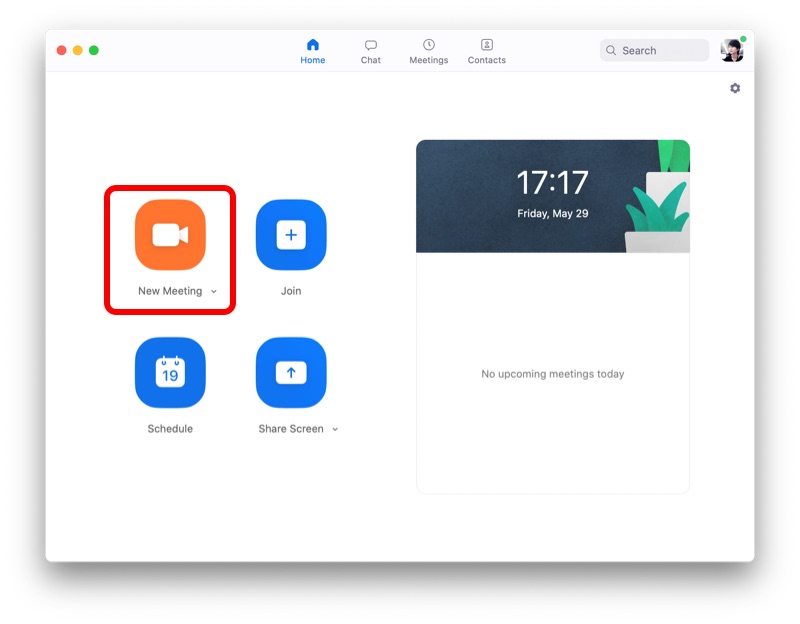
Click the “Participants” button on the displayed ZOOM screen to get the “Invitation URL”.
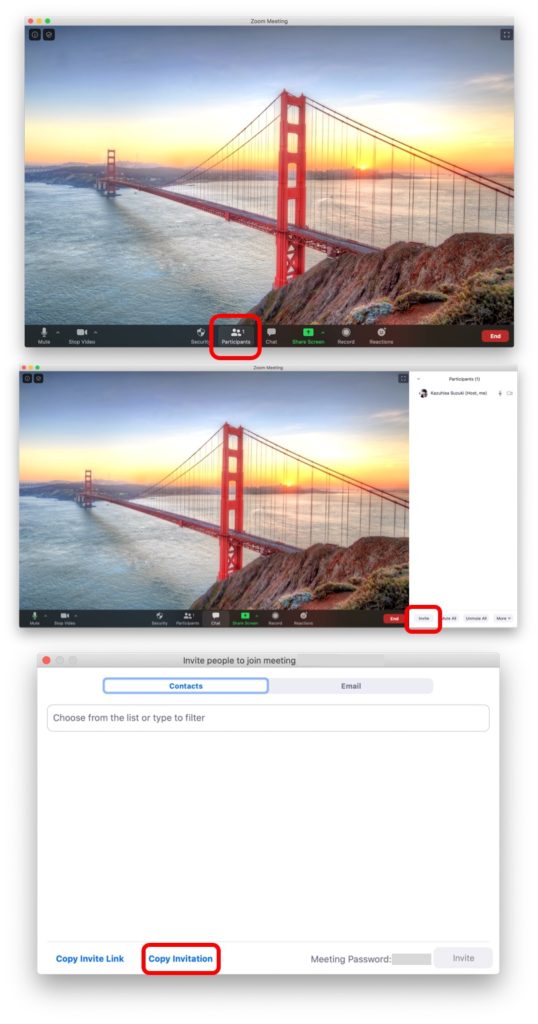
When you click “Copy invitation”, the following URL and password information will be copied. Let’s inform the participants of the contents by messenger or email.
Join Zoom Meeting
Example of ZOOM “Invitaion”
https://us02web.zoom.us/j/81824365094?pwd=Q3kzNEF1MGJiY2dRSjdMK05KL0VPZz09
Meeting ID: 818 2436 5094
Password: 763269
When all the players are complete, proceed to the app settings for the werewolf game.
Setting the app for the werewolf game
Add players
Game Master tap the “Add Player” button on the player setting screen to add a player. For the player’s photo, it is convenient to tap the “CAMERA” button, activate the device’s camera, and take a picture of the player’s face displayed on the video chat screen.
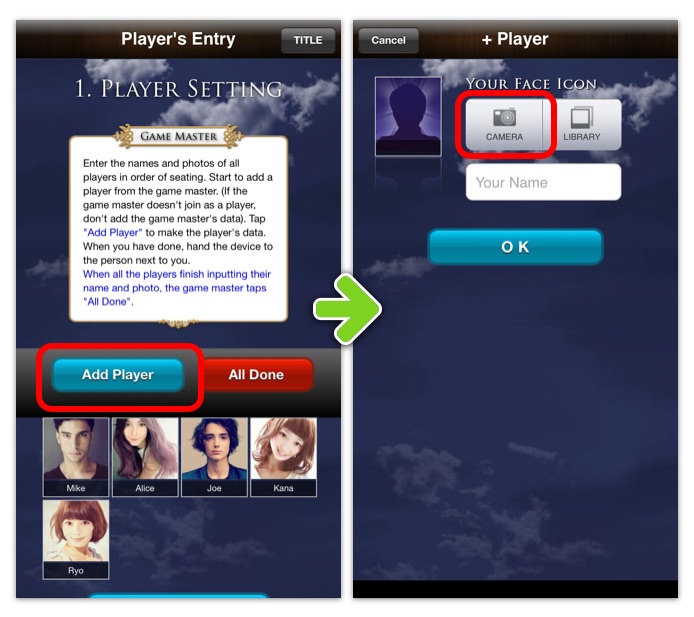
[Note!] If the game master does not participate in the game, don’t add the game master itself.
Set rules
There are two rule settings, “Card settings” and “Details”. For “Card settings”, you can select “Card Settings: Standard” at the top of the “Game Settings” screen to set automatically. “Standard” is a well-balanced card setting. If the players are beginners, please select “Beginner”.
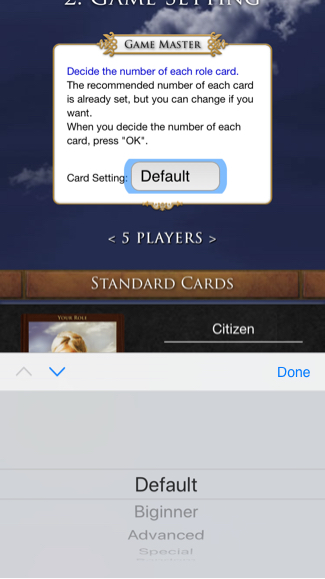
In “Detailed rules”, let’s set “Voting style” to “Seat order”. “Seat order voting” is a style in which players ask questions one by one and vote. The other players turn off video. Then, only those two players will be displayed in large size on the screen. It’s like a one-to-one TV show.
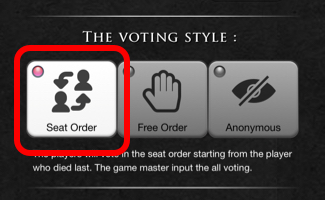
Choose “Remote Mode”
When the game settings are completed, “Confirm setting” is displayed. Tap the “Remote Mode” button at the bottom of this screen to create a “Remote game” on the game server.
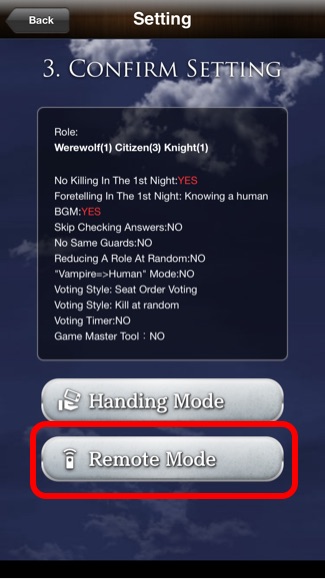
When the remote game is created, the “Invitation URL” is created. If the players are using PC for ZOOM, show the QR code by video chat.
If the players are using Smartphone for ZOOM, tap “Copy URL” and paste the URL into the text chat of ZOOM to share.
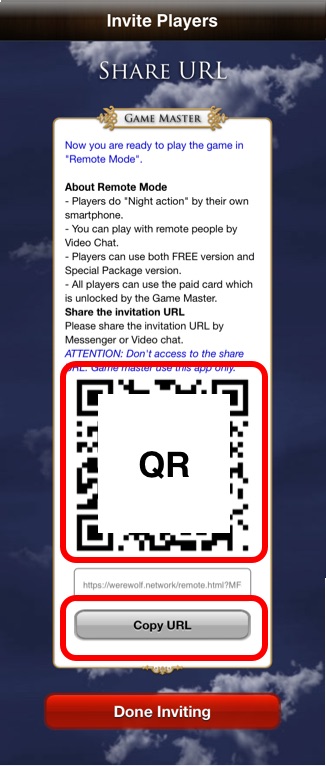
Players join the game
Each player reads the QR code using their own camera app. Then the player will access the web site for joining the remote game on Safari or Chrome.
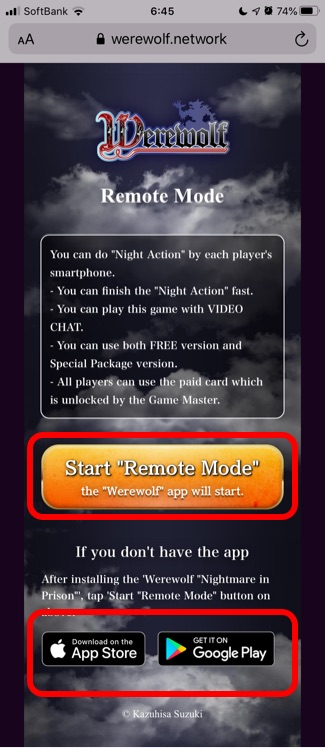
When you tap the “Start Remote Mode” button, the “Werewolf Nightmare in Prison” installed on the player’s smartphone will start.
If the player does not have the “Werewolf App”, please install the app from the “App Store” or “Google Play” links at the bottom of the same page. You can join the game by tapping the “Start remote mode” button again after installation.
Q & A in “Remote Mode”
Q.Can paid features owned by Game Master be used by participating players with out purchasing?
Yes. If the game master purchases them, all the players can use the paid features (including paid cards) set for the game. In other words, all players need is installing the free version of “Werewolf Nightmare in Prison”.
Q. Is it okay for a player to install both of free version and paid version of this app?
Yes. It is no problem. Both apps should be up to date. The operation is the same regardless of which application is started.
Q.When I join the game as a player, I get the error “The game master does NOT have to access to the invitation URL”. What should I do?
If you haven’t finished a “remote mode” game that you started as a Game Master in the past, you get this error. Please tap the “Quit the game” button displayed on the waiting screen to quit the past game. Then, join the new game again.
Q.The player has “Werewolf Nightmare in Prison” app, but the player cannot start “Remote Mode”. What should I do?
Does the player use the default “CAMERA” app? If the player uses the third party’s app, the app opens its own web viewer which is not Safari nor Chrome. The third party’s web viewer cannot open “Werewolf Nightmare in Prison”. Please use the default “CAMERA” app or copy the invitation URL and paste it into Safari or Chrome.
Does the player install the newest version of “Werewolf Nightmare in Prison”? An old version app cannot use for “Remote Mode”. Please update “Werewolf Nightmare in Prison”.
Does the player tap the invitation URL by LINE or Facebook Messenger? The player has to use Web Browsers such as Safari and Chrome. Please copy the URL and paste into Safari or Chrome.
Players select themselves
When each player starts this app in “Remote Mode”, the “Select Player” screen is displayed. Please tap the “Select” button of the player him/her self.
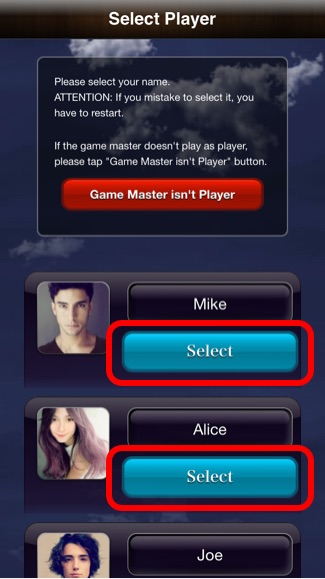
When the game master does not participate in the game as the player and only acts as the moderator, tap the “Game Master isn’t a player” button at the top of the screen.
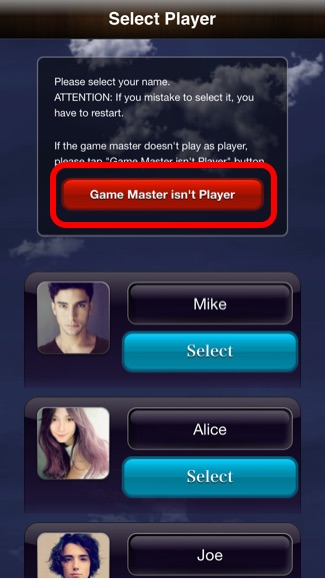
The game starts when all players have selected
Game Master can check whether each player has completed his/her action with the “checkmark![]() ” displayed on the standby screen. Tap the “All done” button to update the current status.
” displayed on the standby screen. Tap the “All done” button to update the current status.
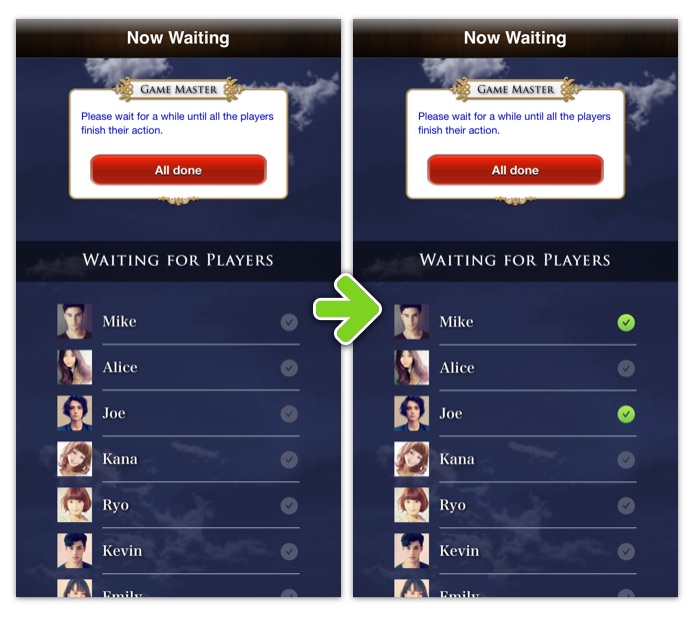
After all the players have completed their action, tap the “All done” button to progress the game.
The game master reads the contents displayed on the screen and continues the game.
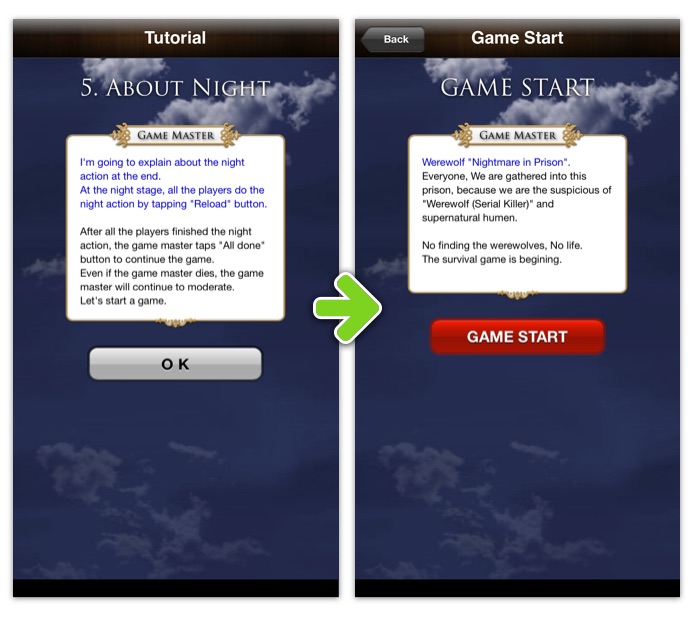
Play “Remote Werewolf Game”
Night action
At night, the game master reads the instructions on the screen and instruct players to tap the “next action” button on their own smartphone.
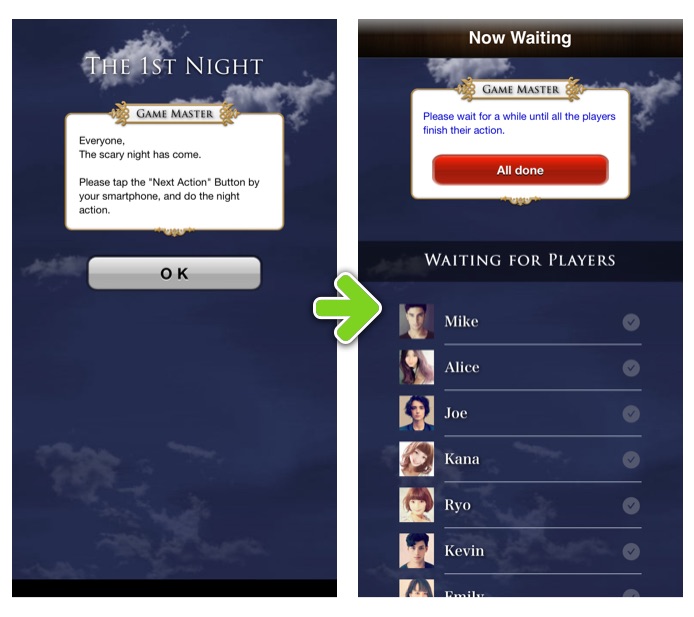
Each player taps the “Next action” button and moves to the night action screen. The player selects the action button. After the action is complete, the player returns to the waiting screen.
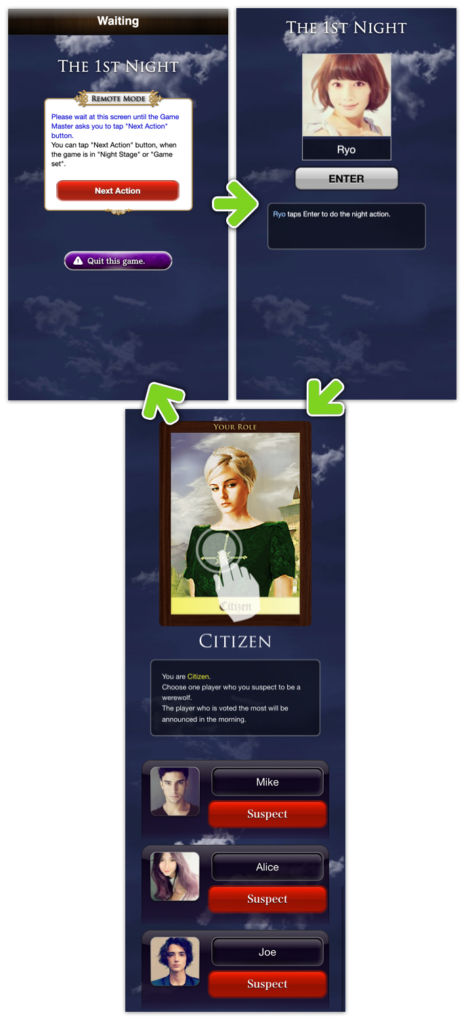
When all the players have completed their night action, the game master moves to the morning scene, announcing the results of their action last night.
Morning discussion
The game master reads the instructions of the app and tells the players the victims of last night. After that, the players start a discussion for 4 minutes. (Discussion time can be adjusted by plus/minus button)
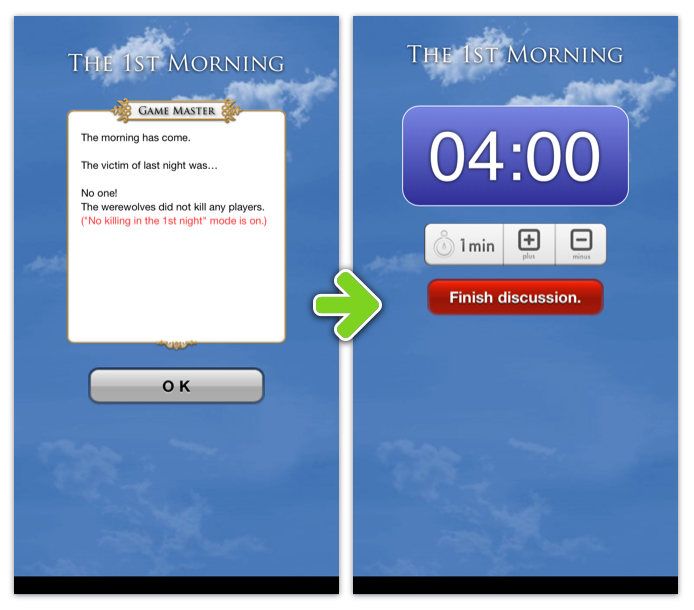
Evening voting
When the discussion time is over, the players have to decide which player to exile. The game master read the instructions on the screen and call the players in order.
The player whose name is called decides who to ask.
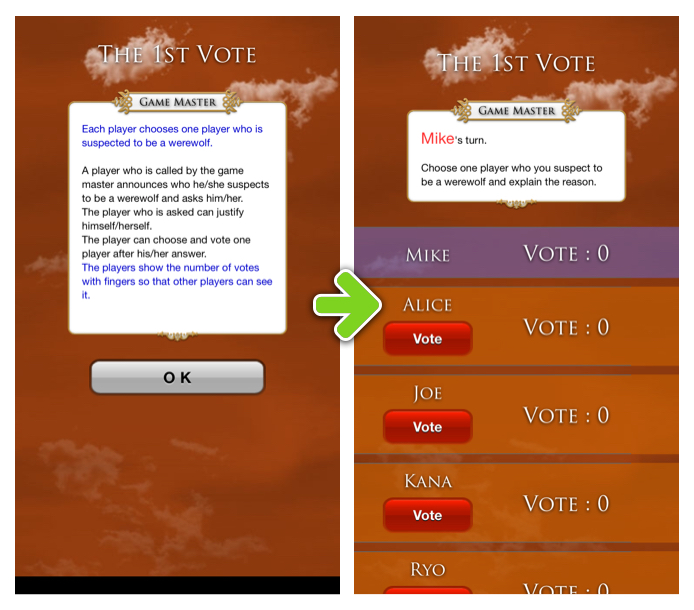
Game Master: “Mr A. Who do you want to ask?”
Player A: “I ask Mr B”.
No other player can talk while the two are talking. Except for the two players, turn off ZOOM video.
Then all participants will watch only the video chat of the two players.
The two players can talk for about 1 minute. The game master measures the time with his/her own clock and ends the conversation at the right time.
Game Master: “Stop please. Who does Mr. A want to vote to?”
Player A: “I vote for Mr. C”
Players who have been voted display show their the number of votes by raising their finger clearly.
After each player’s vote, all living players turn their ZOOM video chat on and show their number of votes on ZOOM screen.
The next player checks the votes of all and decide which player to ask.
In this way, all players ask and vote. As a result of voting, the player with the highest number of votes will be the exile of today. However, if there are some players with the highest number of votes, the final vote will be given. In the final voting, after hearing the last justification of the chosen target, the other players vote in turn. (In the final voting, each player votes soon without question.)
Exile decision
The exiled player will not be able to talk until the end of the game. Turn off the ZOOM video and microphone and watch the game.
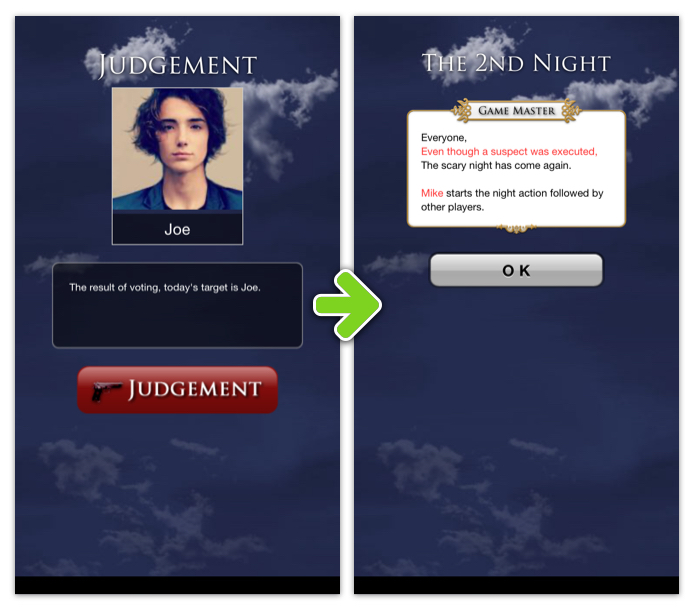
To the next night action scene
If the player is exiled but the game is still not game set, all the living players move to the night scene. Each player selects the night action of their role.
The game is over
The game is over when all the werewolves are exiled, or when the number of living werewolves becomes the same number of living humans.
- Citizen team victory: expelled all werewolves
- Werewolf team victory: The number of surviving werewolves becomes equal to the number of living humans
The game master will proceed to the game end screen and inform the players that the game is over.
All players can see the game result (win or lose and roles of each player) by tapping the “Next action” button.
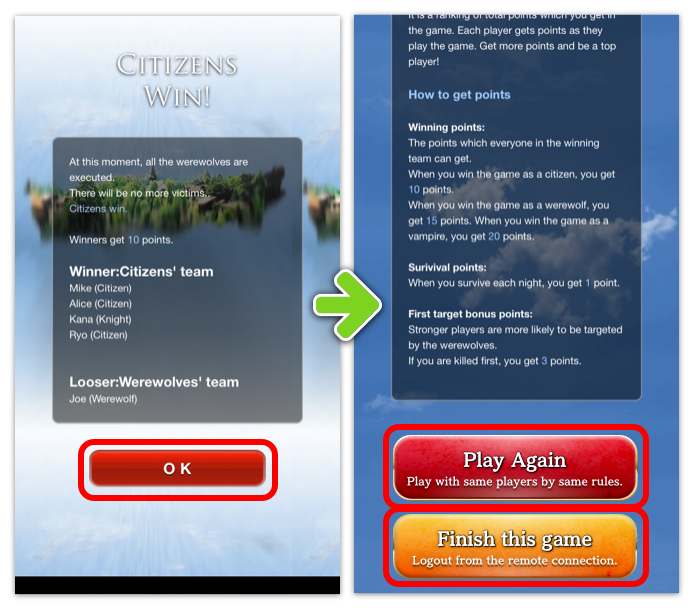
If you want to rematch the game with the same player and the same game settings, tap the “Play Again” button.
To end the game or change the game settings, tap the “Finish this game” button.
The above is all about of a remote werewolf game using ZOOM and “Werewolf Nightmare in Prison”!
